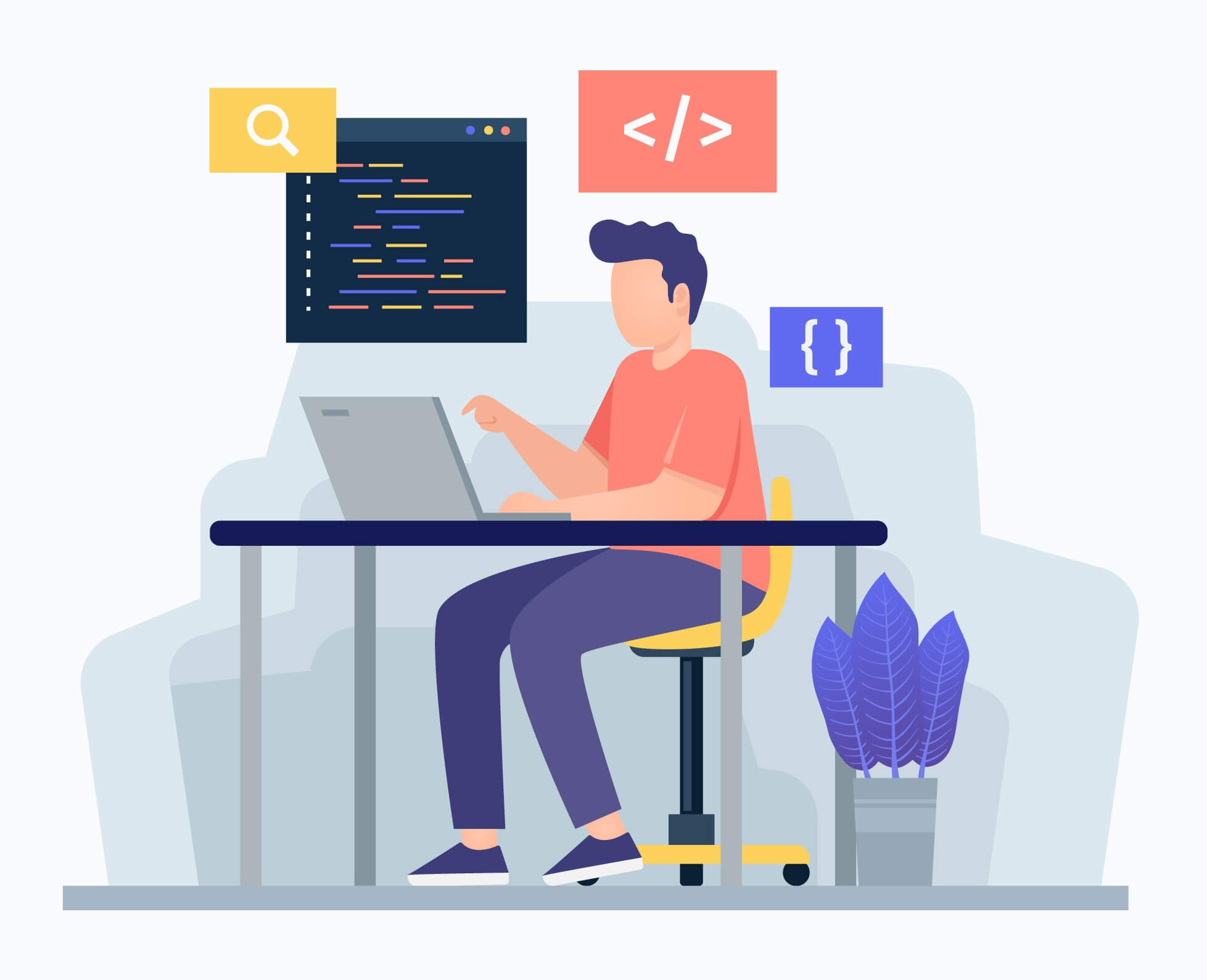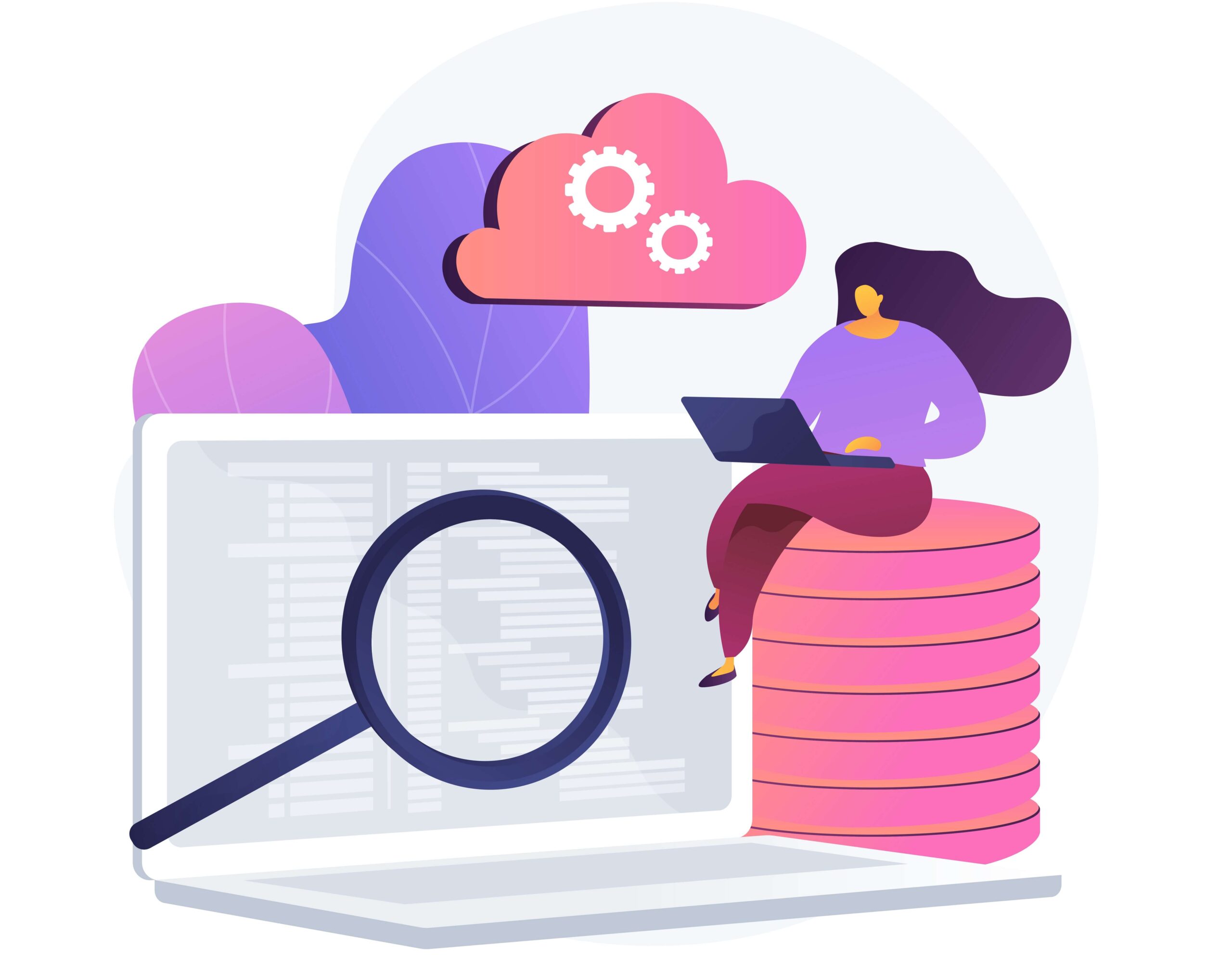Amazon Relational Database Service (Amazon RDS) is a web service that makes it easy to set up, operate, and scale a relational database in the cloud. It provides cost-efficient and resizable capacity while managing time-consuming database management tasks, freeing you up to focus on your applications and business.
First of all we need to install PHPMyAdmin in ec2 instance (CentOS, Fedora, Amazon Linux AMI)
Step:1
First we need to enable the RPMforge repository on our CentOS system as PHPMyAdmin is not available in the official CentOS/Fedora/Amazon Linux AMI repositories:
Import the RPMforge GPG key:
# rpm --import http://dag.wieers.com/rpm/packages/RPM-GPG-KEY.dag.txt
On x86_64 systems:
# yum install http://pkgs.repoforge.org/rpmforge-release/rpmforge-release-0.5.2-2.el6.rf.x86_64.rpm
On i386 systems:
# yum install http://pkgs.repoforge.org/rpmforge-release/rpmforge-release-0.5.2-2.el6.rf.i686.rpm
Step:2
PHPMyAdmin can now be installed as follows:
# yum install phpmyadmin
Step:3
Now, we configure PHPMyAdmin. We change the Apache configuration so that PHPMyAdmin allows connections not just from localhost (by commenting out the <Directory “/usr/share/phpmyadmin”> stanza):
vi /etc/httpd/conf.d/phpmyadmin.conf
# # Web application to manage MySQL # #<Directory "/usr/share/phpmyadmin"> # Order Deny, Allow # Deny from all # Allow from 127.0.0.1 #</Directory> Alias /phpmyadmin /usr/share/phpmyadmin Alias /phpMyAdmin /usr/share/phpmyadmin Alias /mysqladmin /usr/share/phpmyadmin
Step:4
Next, we change the authentication in PHPMyAdmin from cookie to http: and host from local to RDS host url:
vi /usr/share/phpmyadmin/config.inc.php
[...] /* Authentication type */ $cfg['Servers'][$i]['auth_type'] = 'http'; [...] /* Server parameters */ $cfg['Servers'][$i]['host'] = '*******.******.us-east-1.rds.amazonaws.com';
Step:5
Restart Apache service:
# /etc/init.d/httpd restart
Step:6
Now we can browse RDS database.
# http://<IPADDRESS> /phpmyadmin
Or
# http://<Domain name>/phpmyadmin
Advantages Of PHPMyAdmin Over Command line Interface.
- One of the advantages of using PHPMyAdmin is that it has a user interface and you can run queries within the SQL.
- It is also used in checking referential integrity in MyISAM tables.
- One can execute, edit and bookmark any SQL-statement, even batch-queries (This will work only in the latest version of PHPMyAdmin).
- Multiple MySQL servers can be managed by PHPMyAdmin.
- One can export data to various formats: CSV, SQL, XML, Excel and more.
- Using Query-By-Example(QBE), create complex queries automatically connecting required tables.
- One can Browse, view and drop databases, tables, views, fields and indexes.
- It supports InnoDB tables and foreign keys.
Also See: How to install and configure Jaspersoft in Linux Server(RHEL/Centos/Fedora)
I hope you will find this useful. Feel free to give your valuable feedback.
If you want to update your traditional IT infrastructure to cloud computing, then you can hire expert cloud engineers from Andolasoft.